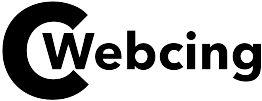So, you’ve got a new laptop, well congratulations. You might be fully excited to use it and explore all its amazing features. Well, you should be. But, it would not guarantee a seamless user experience if you’re not aware of how your laptop works and how to use it.
Getting acquainted with some common computer tips and troubleshooting features will help you make the most out of your laptop.
In this article, you’ll learn several tips to ensure the best experience while using your laptop.
Upgrade Operating System
Before using a laptop, update its operating system (OS) to get the latest features and make it secure. Installing the latest one helps in including some new or improved features.
It will keep your system away from vulnerabilities by keeping hackers out of the network. Overlooking OS updates is the biggest mistake as it increases the risk of identity theft.
Convert PDF to JPG
The most common problem that laptop users face is converting PDF files to high-quality JPG images. The question is how to convert a pdf to jpg on mac or Windows computers.
The easiest way to convert a PDF file to JPG while ensuring image quality and intact resolution is to use the online conversion tool of Adobe.
Install Antivirus Software
A virus is an unwanted program that enters the laptop without any warning and performs malicious actions affecting data and system performance.
To prevent losing your important data, install antivirus software that constantly scans your laptop for additional security from potential attacks.
Configure Anti-theft Settings
Aside from cyberattacks, there is a chance your laptop can get stolen, and all vital data can be lost or misused by someone.
Thus, it is essential to configure anti-theft settings and install tools that help easily locate your laptop if it is lost or stolen.
Optimize Power Settings
Optimizing the power settings of your new laptop is essential to maximize battery life. This can be done simply by making certain tweaks to power settings.
It includes reducing the display brightness as extreme brightness makes batteries quickly run out of juice. However, make sure it should not be too dim as it would cause eye stress and mental fatigue.
Don’t Forget a Backup Plan
Since the laptop is just a piece of technology, it cannot guarantee long-lasting use without any issues. Sometimes, your laptop is susceptible to uncontrollable damage such as power failure, hard drive damage, or internet viruses.
Losing crucial data just because of these worst situations can be detrimental to personal as well as professional life. So, it’s important to have a backup plan.
Set Up Automatic Updates
Set up an automatic backup system on your laptop to regularly save all your important documents, files, and other data.
You can store important documents in the cloud or back them up to an external drive like a USB flash drive. Setting up automatic backups will prevent you from the hassles of manual backups.
Sign Up for Cloud Storage
Since 2020, cloud storage has become one of the most cost-efficient and convenient methods to safely store data online. Rather than storing data on a hard disk or local storage, save it somewhere at a remote location by setting up cloud storage.
Using cloud storage services such as iDrive or Google Drive, you can easily access stored data from any signed-in device using the internet.
Use Separate Keyboard
Even though laptops have a built-in keyboard, it’s recommended to use a separate one to ensure extreme ease. Use portable keyboards through a USB connection for long-term use at the spacious desk or at home.
You might be asking, “why should I buy an external keyboard when I already have built-in keyboards?” Well, it will benefit you in numerous ways.
Configure Wireless Peripherals
Since the wireless peripherals are not connected to the internal system, they are not exposed to heat. Hence, the user will experience extreme comfort while working.
Also, using wireless and portable peripherals for a long period reduces accidental typing errors and ensures more flexible screen positioning.
Prevent Overheating
All types of computers have the risk of heat damage. But, laptops are more prone to this common problem because they’ve multiple spots for the dust to build up.
Excess heat may cause the CPU to underperform even if it slows down the whole system’s performance. The lack of a proper cooling system may reduce internal storage drive duration and battery life cycle. So, it is important to reduce the risk of laptop overheating.
Check Fan Regularly
The overheating issue can be easily prevented by shutting down the laptop and letting it rest for some time to cool down. Inspect the fan for dust or any damage.
Regularly clean your laptop’s fan to remove dust and dirt. Use the laptop on a flat and hard surface to ensure proper airflow. Alternatively, buy a laptop stand or install a cooling pad beneath the laptop.
Uninstall Bloatware
Unwanted pre-installed software in the laptop is termed bloatware. These apps are probably of no use and even take a lot of valuable drive space and system resources.
Removing bloatware manually can be time-consuming and can leave app residue on the device. So, it’s important to uninstall them by downloading a bulk uninstaller.
Install Essential Apps
It is not necessary that all apps you need are already installed on your laptop. You need to install all the essential apps for work and play.
Some apps can be downloaded directly from the developer’s website. However, some are available to download on the Mac App Store, Microsoft Store, a repository of Linux apps, or Chrome Web Store.
The Conclusion
So, when you’ve learned the ways you can use to get the most out of your laptop, it’s time to implement them. However, not only laptop owners but desktop PC users can benefit from these tips to make their systems more productive.
So, what are you waiting for? Follow these tips to improve the hours spent working on your laptop.